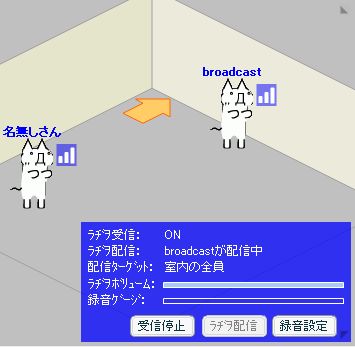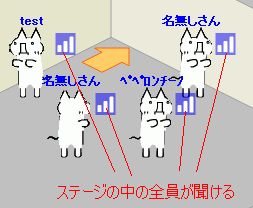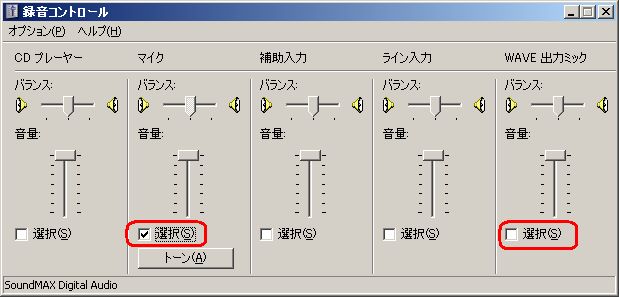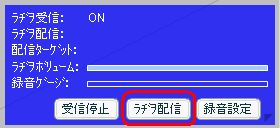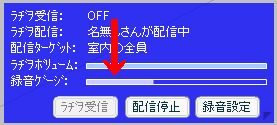BAR ギコっぽい ONLINE Radio Guide
....................................................................................................................................................................................................................................................................................................................................................................................
・ How does the radio function work?
In BAR GIKOPOI, you can broadcast radio to other users, both foreign and domestic. It's fun and easy!
The radio function, however, works only in specific areas (like the radio station rooms or Developer's Lounge).
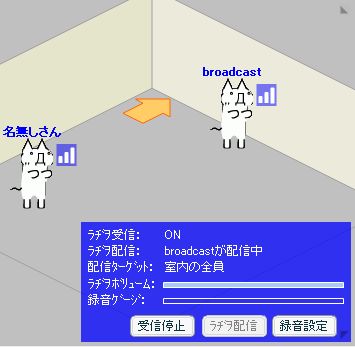
In the lower right, there is a small panel that allows you to use the radio function.
....................................................................................................................................................................................................................................................................................................................................................................................
・ How do I hear the radio?
To listen to the radio, simply press the "Radio" button, which is the button on the left side.

(That’s the “Radio” button.)
When you click this button, in a matter of seconds, you'll be able to hear the radio.
Once you do so, you can click on the light blue bar in order to control the volume.
....................................................................................................................................................................................................................................................................................................................................................................................
・ What are those bars next to my head?

You can listen to the radio if the little bars next to your GIKO's head are ON. You'll know the radio is on if the bars are white.

However, if those bars appear to have faded, that means the radio is OFF.
....................................................................................................................................................................................................................................................................................................................................................................................
・ How can I broadcast radio in GIKOPOI?
You can broadcast radio in two of the following ways.
Public Distribution
...... All the GIKO in the area are able to listen to your broadcast immediately, with their radio signals set to ON.
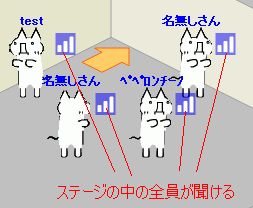
Private Distribution
...... The radio can only be distributed to certain GIKO in the surrounding area. Everyone start with their radio signal OFF.
You can give each person permission by simply clicking on their radio signal -- not the GIKO itself.

....................................................................................................................................................................................................................................................................................................................................................................................
・ How do I start a radio broadcast?
▼ Select your source of sound.
Before you broadcast, you need to choose a sound source to broadcast from – either your microphone or directly from your PC.

Right-click, and choose “Open volume control" (speaker icon of a task tray) and open up to the volume control window.

※ If you don't have the speaker icon, just go to your Control Panel and select "Sound and Audio Devices" -> Volume.
Now, go to "Options" and select "Properties."
A window pops up, now here, adjust the volume for . . . now, select “Recording”; and check "OK".

Now the selection screen for the recording device should appear. Here's the fun part! You’ve got three options here:
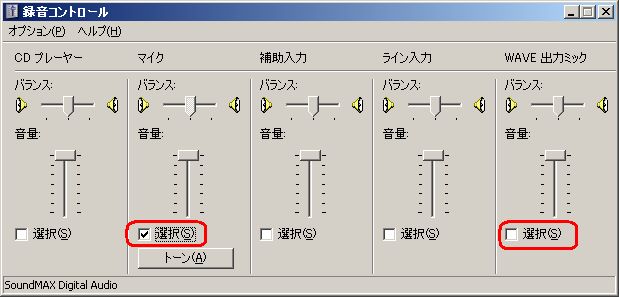
(1) Talk on the microphone.
Just choose the microphone. Gee, that seemed hard, didn’t it?
(2) Play music directly from the PC.
If this is what you want, look for a name like "Stereo Mix" or "Wave output mix" and choose that.
※ The name for this option can differ from system to system, depending on your sound card.
(3) Talk on the microphone and play music simultaneously.
Look for a name like “Stereo mix” or “Wave output mix”, and choose that.
Now go back to the “Adjust Properties for Playback” menu (the normal one), and un-mute the microphone.
▼ Streaming the Radio broadcast
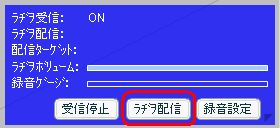
Select the "Stream" button, which is in the middle of the three buttons. You can't select this when other users are streaming.

Choose the method of streaming – public or private stream. (“Public” is on the far left, “Private” to its right.)

When Flash prompts you to let l4cs.jpn.org allow use of the microphone, say OK. You can’t stream if you don’t select OK.
※ On an added note, these are live broadcasts.
Please be aware of what you say on the radio, especially what you say to other users. – American Fatty
▼ Adjusting the volume
The microphone volume is displayed on the "recording gauge". That's the purple bar that jumps to your sound.
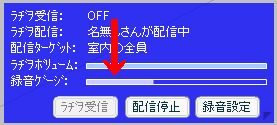
(Yes, the red arrow is pointing to it.)
If this gauge swings past the maximum, your listeners will hear crackling sounds.
Please adjust your recording settings so you don’t have this sort of interference.

(Clicking the right button on the radio panel brings you here. Adjust the volume here)
▼ Selecting your audience
When you're the radio DJ, you can click on the radio bars of other users.
By doing so, you can decide if you'd like this user to hear your broadcast.

(Make sure you know the difference here. Player higher up is enabled. Lower player’s broadcast is disabled.)
▼ By the way
When you're streaming radio, you will be automatically logged out if you're inactive for the maximum
time of one hour (usually GMs find out in 30 minutes or so)
When you ignore a user, it's also the same for the radio. This ignored user is unable to tune in your
radio show.
Also, as I haven’t seen this part of the manual updated, there are now 2 radio streams in some rooms and even
support for a video stream. Basically the connecting procedure is the same, I’d say. – Fatty
....................................................................................................................................................................................................................................................................................................................................................................................